How to get started with Hyre
As an administrator for a company with a Hyre account, follow these steps to get started and invite employees.
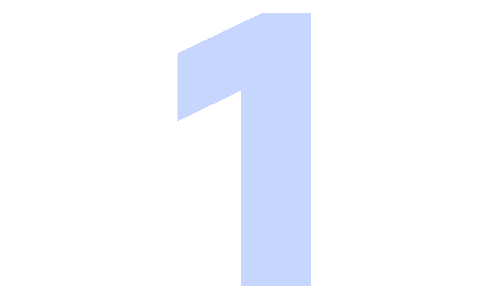
Accept the Invitation by Email
Accept the Invitation by Email
You will receive an invitation as the administrator of your company's Hyre account. Follow the link and log in with BankID to register and link your account to the company profile.
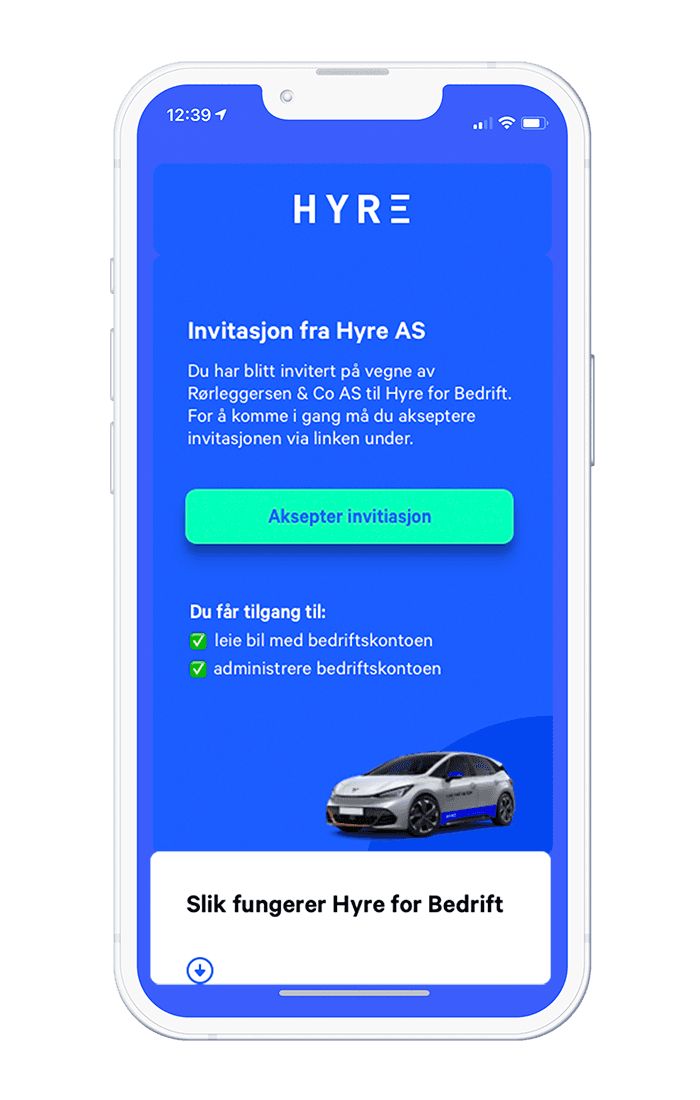

Company portal - bedrift.hyre.no
Company portal - bedrift.hyre.no
Once you’ve accepted the invitation and logged in with BankID, you’ll have access to the company portal. As an administrator, you can book cars for yourself and others, get an overview of current and past rentals, generate reports, and invite employees.
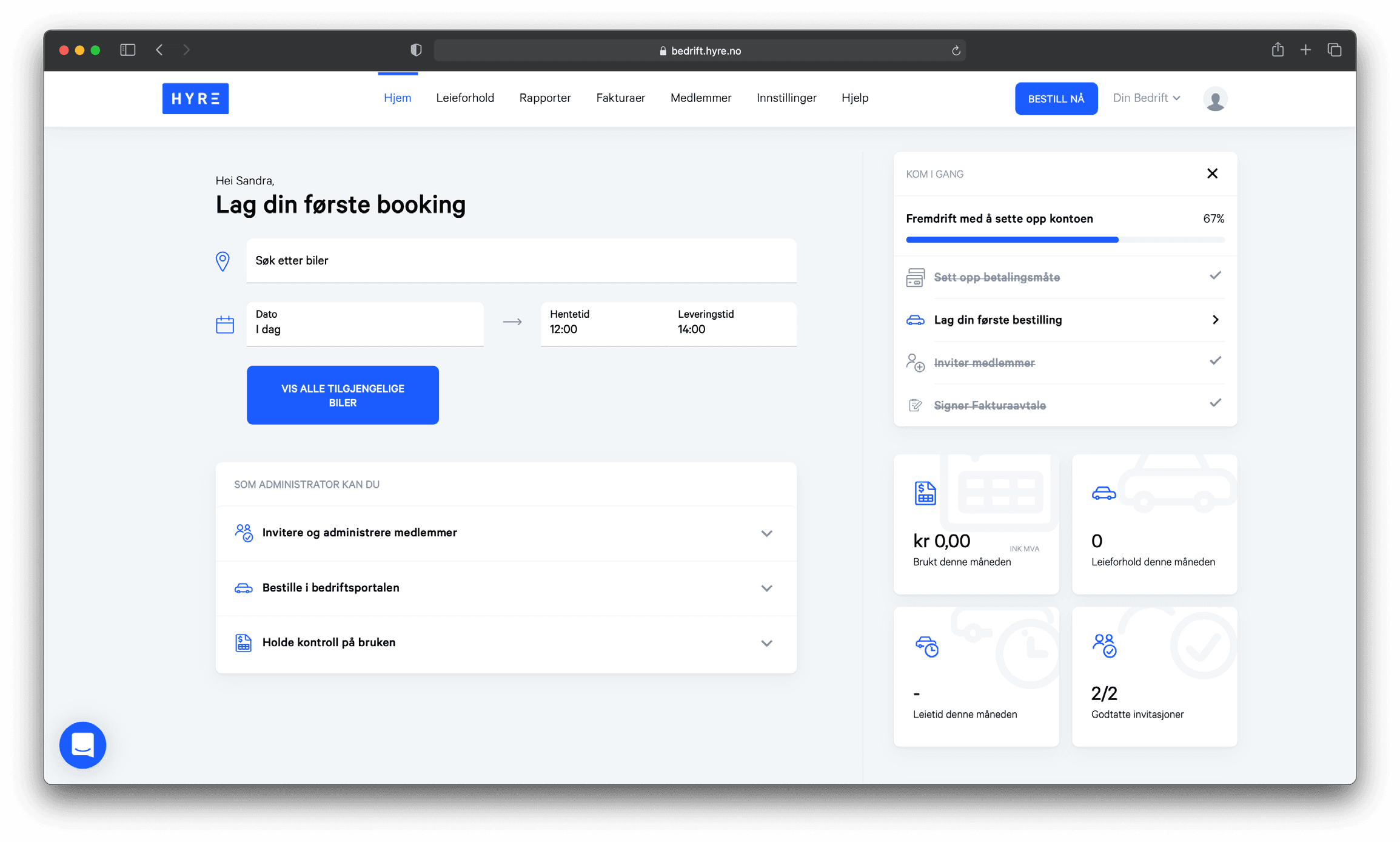
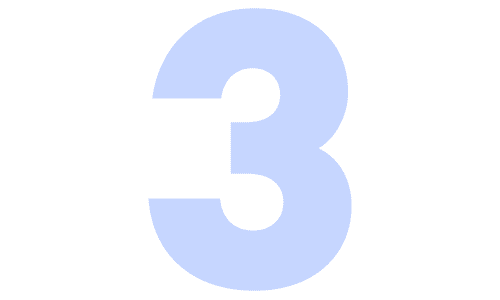
Overview of Members
Overview of Members
All employees must be invited to be able to book cars under the company's payment profile. Go to “Members” to see a full overview, and click “Invite” to invite new members.
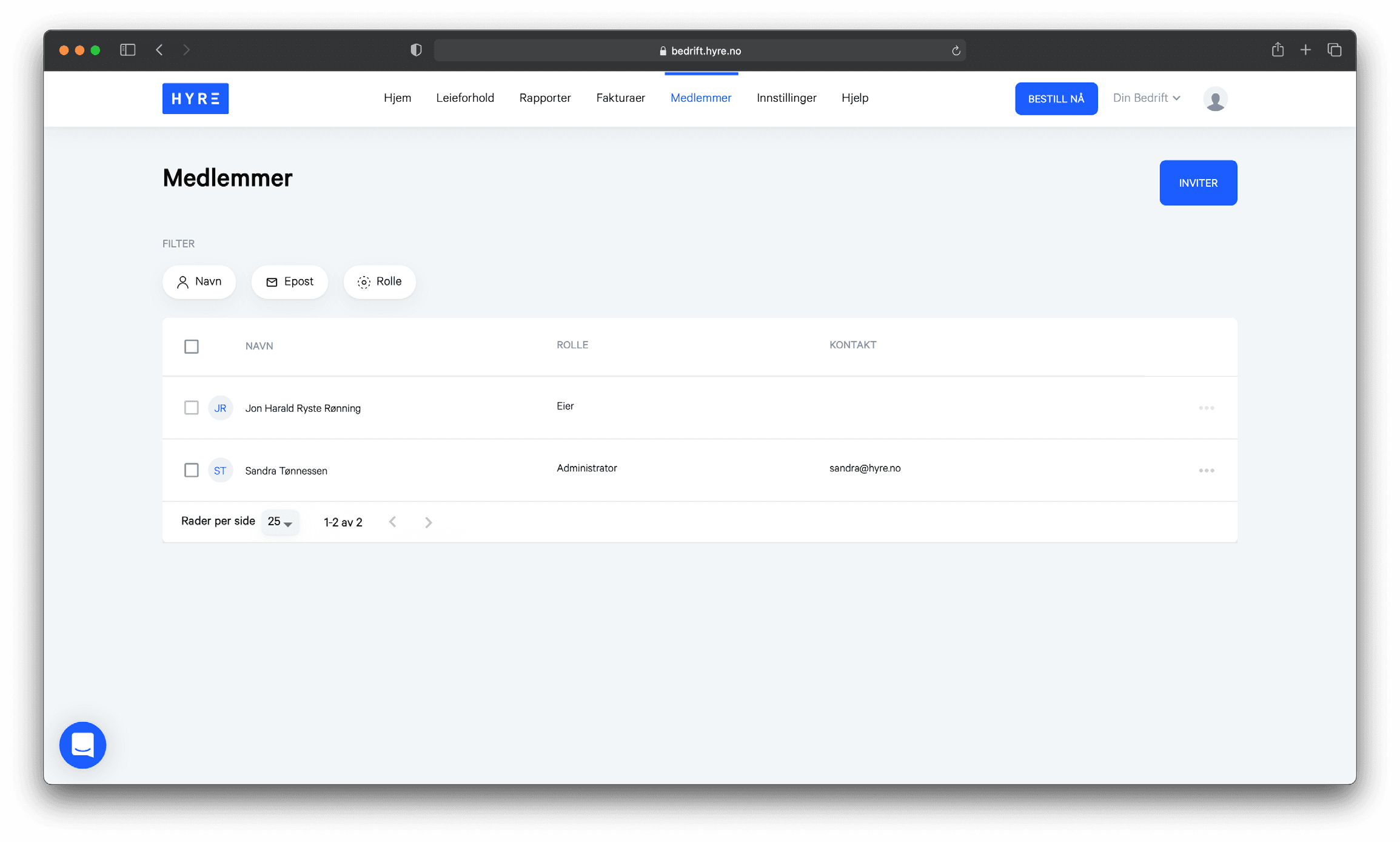

How to Invite Employees?
How to Invite Employees?
Enter their email or phone number and choose “Member” under access level. You can also import a CSV list. Then, click “Send Invitations.”
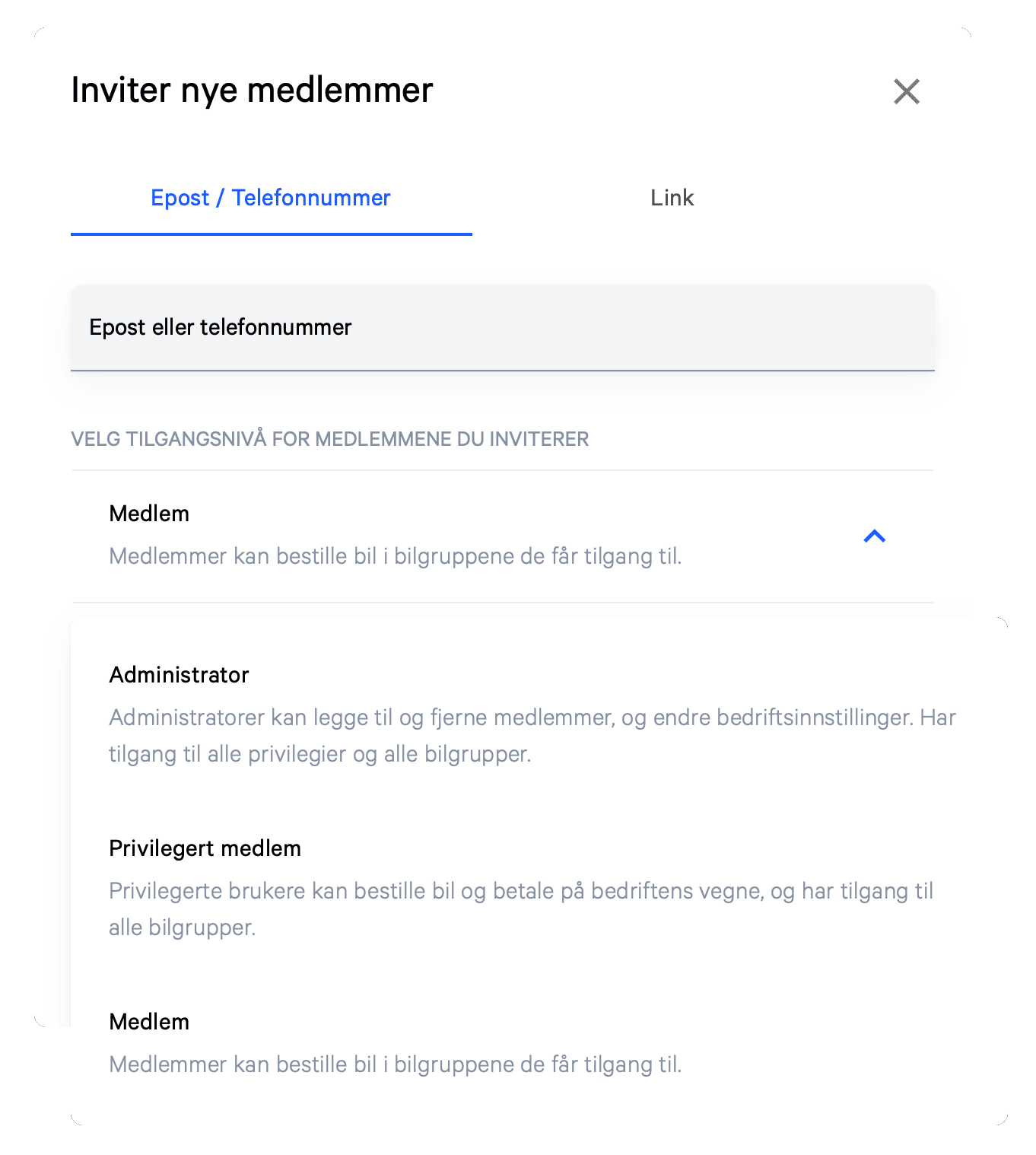
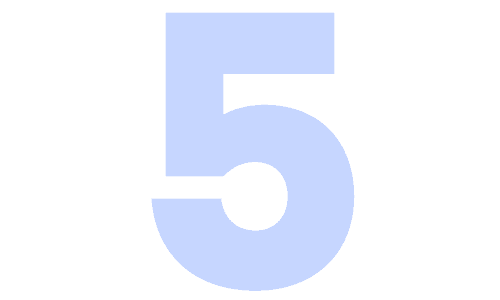
Book a car in the company portal
Book a car in the company portal
As an administrator, you can book cars for yourself or others. To book, click "Book Now" at the top right. Select the date, time, and desired car.
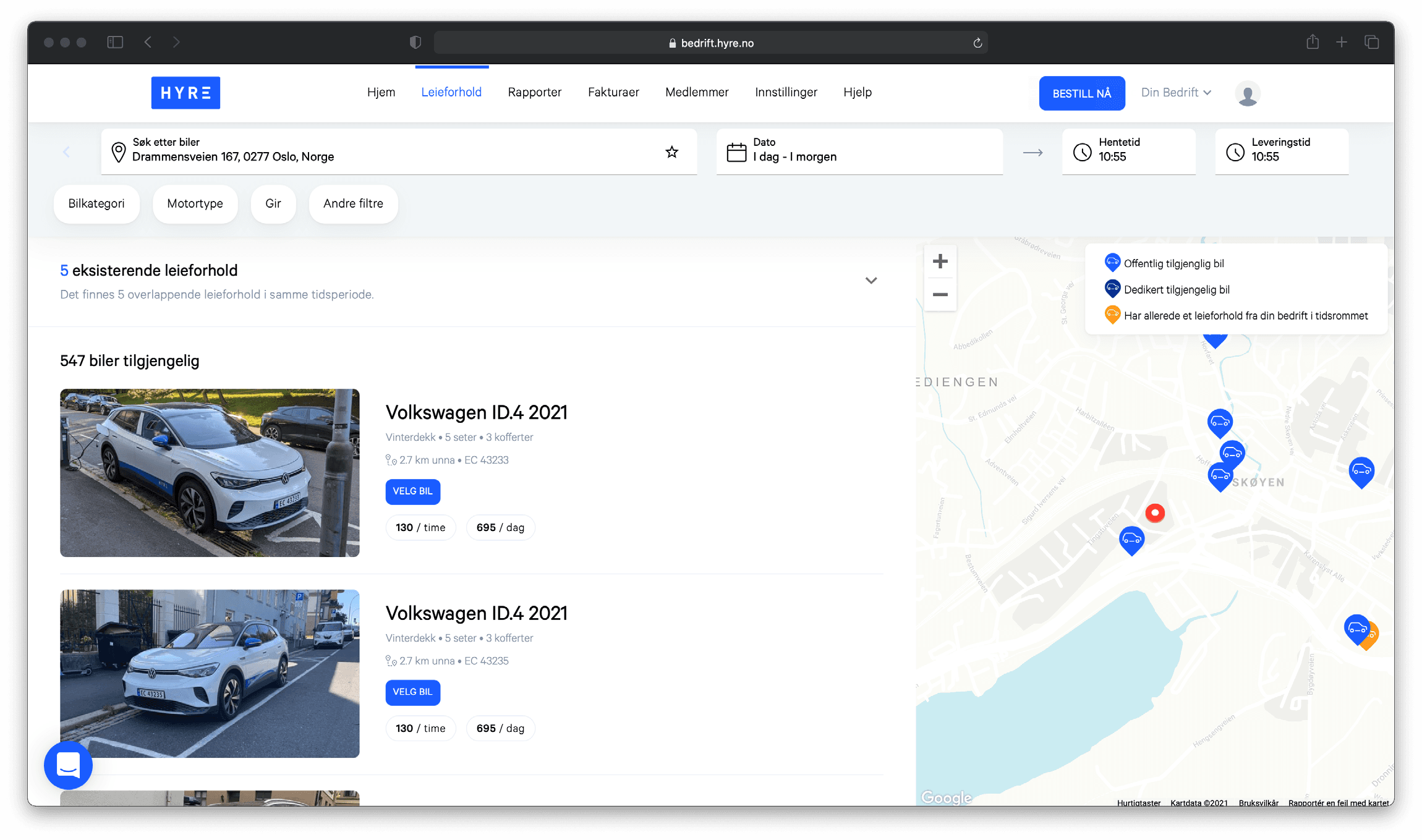
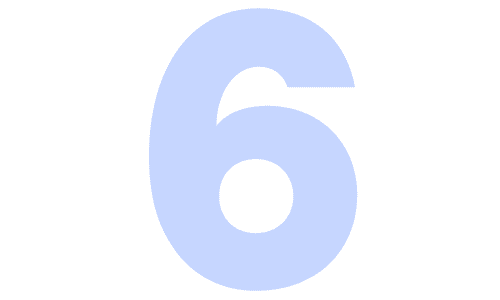
Book a car in the company portal
Book a car in the company portal
Once you’ve chosen the car, you can easily add drivers by entering their mobile number or name under “Select Drivers.” When you click "Book," the selected drivers will get access to the booking. Note that the employee must be registered as a member.
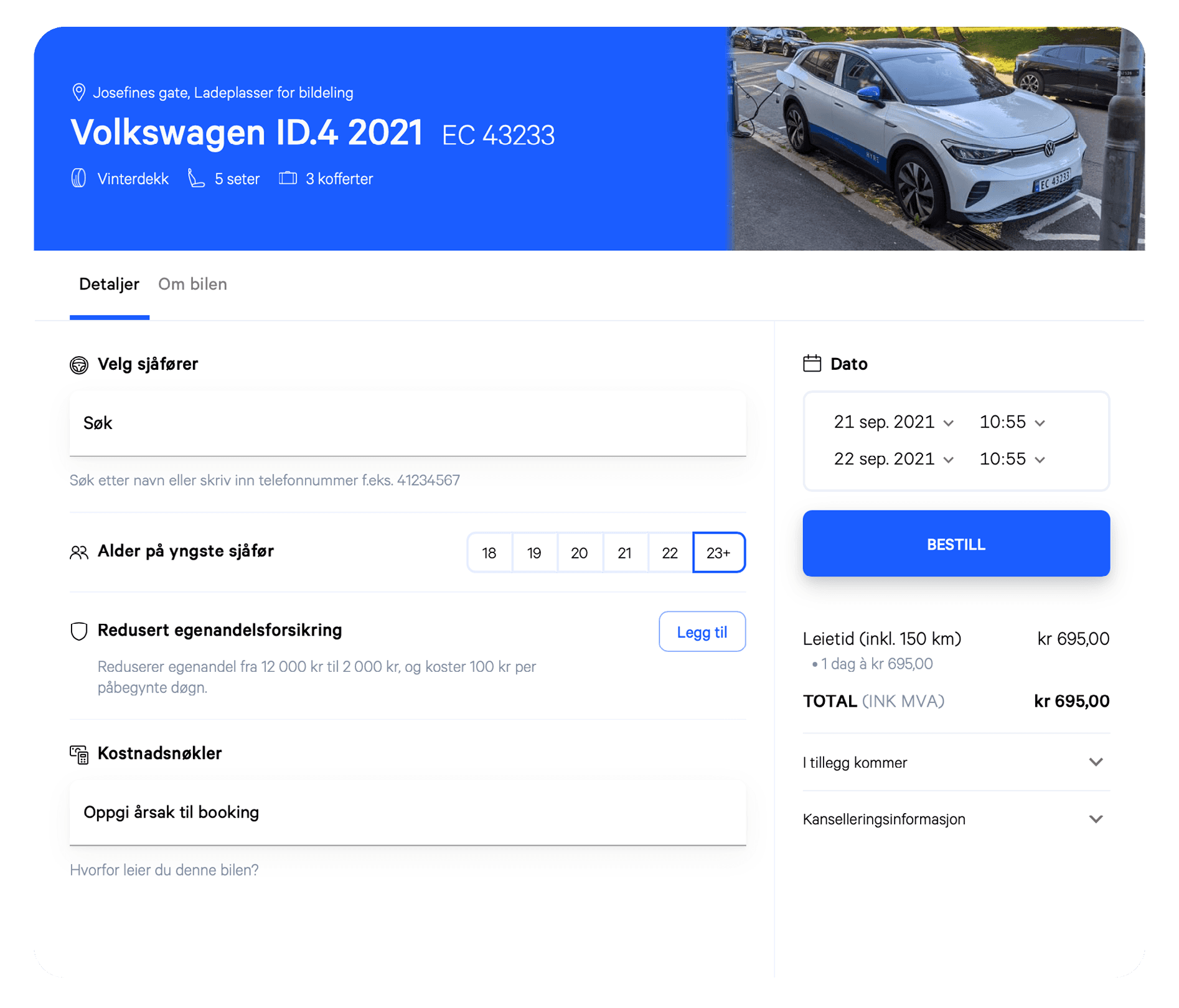
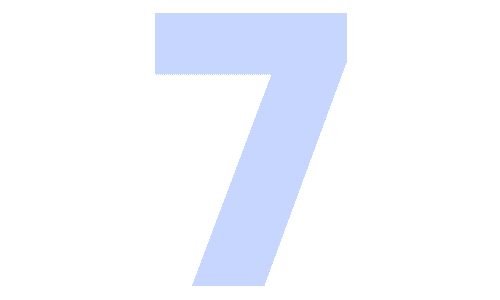
Set Invoice Reference
Set Invoice Reference
If your company has an invoicing agreement, you can add/change the invoice reference under “Settings” and “Payment.”


Pay for parking quickly and easily with our integration in the Hyre app. Just select the parking spot and set the time you want, and the app will handle the rest.
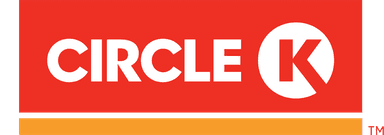
If you need to refuel during your trip, you can use the Circle K card attached to the sun visor in the car at any Circle K station. Activate the card and retrieve the PIN code in the Hyre app with one click, and the costs are automatically added to the rental and the company account.

Everyone driving the car must be a registered user on Hyre and be added as an additional driver for the rental to comply with the terms and be covered by insurance. You can add as many drivers as needed, and it’s completely free. Note any extra insurance fees for drivers under 23 years old.

If you need the car longer than initially planned, it’s easy to extend the rental in the app, either by an hour or several days, as long as the car is available.
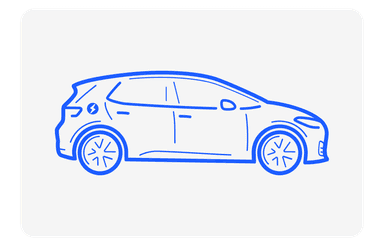
When renting a car, you have two options in the app: Drive Now or Reserve. If you choose Drive Now, the rental starts as soon as you press Book, and we reserve the car for up to 24 hours if it's available. You can return it whenever you want, and you only pay for the time you use it (with a maximum daily rate).

With Reserve, you choose the time you want to pick up and return the car. The car is reserved and held for you during that period, and you pay for the full time regardless of whether you return it earlier. With Reserve, you can book a car far in advance and rent it for as long as you need.
All Set! Now You’re Ready to Drive 👇
More Info and Guidance
Administration
- Bestille bil på desktop (book a car on desktop)
- Azure AD Sync (Azure AD sync)
- Sette opp kostnadskoder (Set up cost codes)
- Hent ut rapporter (Retrieve reports)
- Se aktive og tidligere leieforhold (View active and previous rentals)
- Legge til medlemmer (Add members)
User
- Fyll drivstoff og start lading i appen (Refuel and start charging in the app)
- Legg til ekstra sjåfør (Add an extra driver)
- Meld skade i appen (Report damage in the app)
- Utvid leieforhold (Extend rental)
- Gjenglemte ting (Lost items)
Accounting and Finance
- Sett opp fakturaavtale (Set up invoice agreement)
Legal information
- GDPR / personvern (GDPR / Data Privacy)
- Link til forsikringsavtale (Link to insurance agreement)
